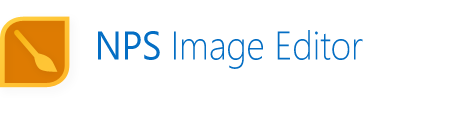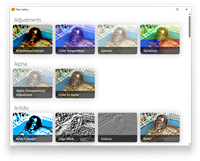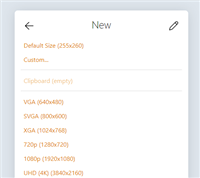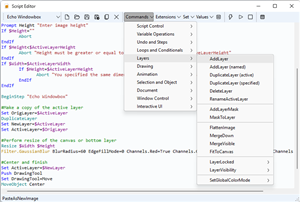Features
NPS Image Editor features a user interface that should be instantly familiar to users of the "classic" version of Microsoft Paint. It includes a plethora of features that help you accomplish anything from simple edits to more complex operations with ease.
Drawing Tools

NPS includes many drawing tools – brushes, shapes, filters, and more. Some of them include:
- Brushes of almost any shape;
- Multiple selection tools including freeform (lasso) select and Magic Wand;
- Shapes including rectangles, ellipses, and Bézier curves;
- Processing tools such as black-and-white, red eye removal, and bitwise operations;
- Photo manipulation tools including a clone stamp and warp tool;
- Text tool with customizable fonts and effects;
- Gradient tool;
- Standard ancillary tools such as panning and eyedropper
The Editing Tools page offers more detailed descriptions of the available tools.
Optimized for screenshot editing and pixel art
NPS Image Editor includes several tools that make screenshot editing a breeze, including a Ripple Delete feature for deleting whole rows or columns from your image, a Tile tool for manipulating sprites, an Offset feature to blend tiled images, and Keyed selection mode for lifting text off a background.
Layers
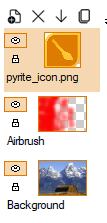
Perform non-destructive editing operations by separating your image data out into multiple translucent layers. Operate on one layer without affecting others. Move layers around without moving their pixels or overwriting the pixels below.
Blending modes
Pixels within the layer can be blended with pixels below using 33 different blending modes. The supported blending modes are: Normal, Dissolve, Keyed, Dodge, Burn, Multiply, Screen, Overlay, Hard Light, Soft Light, Hard Mix, Add, Subtract, Divide, Difference, Exclusion, Lighten, Darken, Lighter Color, Darker Color, Bitwise AND/OR/XOR/XNOR/IMP, Red/Green/Blue, Average, Hue, Saturation, Color, Lightness, Roll Hue.
Layer masks
Layers don't have to be rectangular. You can easily create a masked layer by using tools like the Magic Wand or create your own shape from scratch by editing the mask.
Tons of effects
Apply one of nearly 50 filters to your entire image, or just a portion of it. Tweak color, brightness, contrast, and more; blur, emboss, and sharpen your image; or apply some downright wacky effects for fun. Not happy with the selection of filters? You can create your own, and more will be added throughout the lifetime of NPS.
Animation
Edit animated GIFs one frame at a time, including the ability to specify the frame delay and disposal modes. NPS Image Editor supports both global and per-frame palettes for the ultimate flexibility; in global mode, you can quickly recolor your entire GIF by applying a single filter.
Spritesheets
Quickly transform a spritesheet into a multi-layer document (or the other way around). This is useful for quickly converting spritesheets from a game into an animated GIF.
Flexible workspace
You can zoom into the image at almost any zoom level, with the option to display a grid for an easier view of individual pixels. Additionally, you may hide unused panes from the window to give yourself more editing room, customize the set of color swatches, and change the way the image scrolls while being resized.
8-bit alpha transparency editing
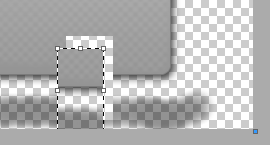
NPS Image Editor fully supports 8-bit alpha-channel transparency, allowing you to modify the opacity of pixels. It is possible to either blend or overwrite transparency both when drawing and when working with a selection, and to attempt to restore transparency in a linear or single-color mode. Additionally, it is possible to work in opaque or keyed transparency modes for those cases where introducing additional transparency into the image is undesirable.
PNG and 32-bit BMP files, which are commonly used in Windows resources such as themes, are supported.
Document templates
NPS Image Editor includes several useful templates to quickly create new images and you can add
your own – from a simple set of dimensions with a color, to a complete multi-layer image.
You can store .npst files anywhere on your computer for easy launching as well!
Extensive color tools
NPS includes an extensive set of color-related tools, including a high-power color dialog and Color Resolution Engine. In fact, these tools merit their own page.
Transformations
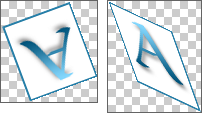
Rotate, flip, skew, and resize your image to your heart's content. Manipulate colors using a color matrix. Copy, paste, and move regular and irregular portions of your image with various transparency modes. The possibilities are limitless.
Scripting and Automation
Automate common tasks using a simple scripting language, and easily build your own scripts with "building blocks" without needing any programming skills.
Several sample scripts are included. Quickly add a copyright notice, turn your image into a motivational poster, apply effects consisting of multiple filters, create a lightbox from a selection, and more. All of these scripts can be further customized to your specific needs.
The scripting language supports variables, conditionals, loops, and access to the majority of NPS Image Editor's functionality. Even more functionality will be added over time.
Customizable themes
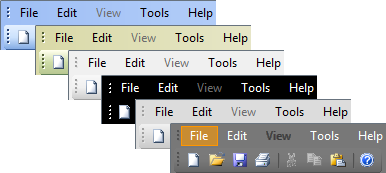
You can customize the appearance of NPS Image Editor and Color Picker with numerous color schemes, ranging from light to dark, minimalist to colorful. You can also create your own if you're a more advanced user.
NPS Image Editor supports dark mode and will automatically switch to the appropriate mode based on your system.
Unlike many skins and color schemes available on competing products, NPS's color schemes are able to follow your system color settings in order to seamlessly blend in no matter how you set your color scheme in Windows.
Small footprint
NPS takes up less than 20 MB of space once fully installed. There are no startup or background tasks, so if you don't open the program, it won't consume any resources.
More features coming soon!
To learn about new features coming soon, please see the Roadmap.